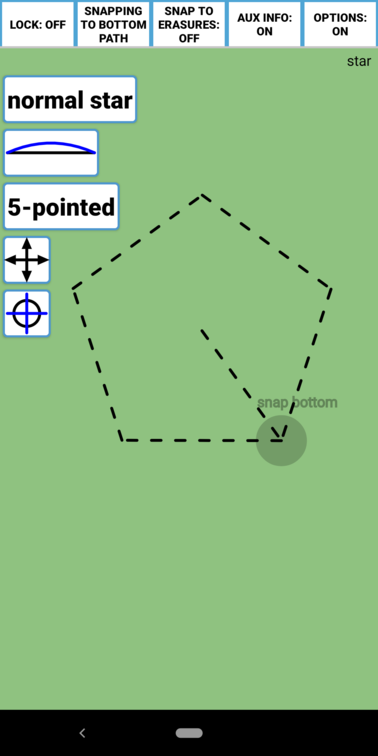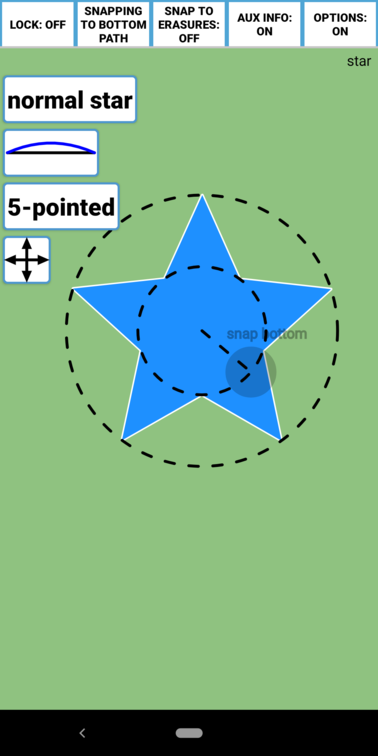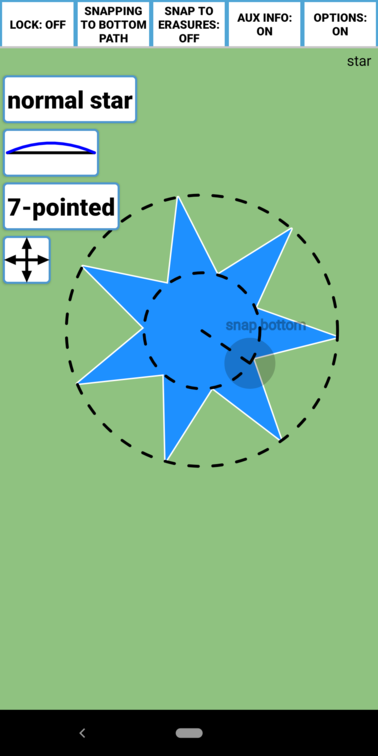Option Buttons are buttons that control aspects of a Path while it is being constructed such as the number of points on a Star, the increment used when rotating a Path, or how the initial touch point and current touch point are interpreted (the Path Construction Mode. The buttons or their meanings can change during different steps in the Path’s construction. Here’s an example using the Star Tool:
IMPORTANT NOTE: Options buttons are used during LIVE construction. You need to press the option buttons WHILE your other finger is still on the screen. Don’t lift it to press the buttons.
In this example, there are five option buttons when the construction begins. First, let’s press the Mark Button (the button at the bottom).
Notice that after the Mark Button is pressed, it disappears and the image changes. You’ve just defined one of the necessary radii for constructing a Star. If you then drag your finger inward toward the center you’ll see this.
The Mark Button disappeared because it was no longer needed for the remainder of the construction. The only options left are represented by the four remaining buttons. The top button (which currently says normal star) controls whether the points of the Star project out directly from the center or are “twisted” (See the Star tool for details). The next button which currently looks like this
controls the number of Bezier Points on each side of a Star. Press it and it will become:
You won’t see any visible change to the Star, but the Path will be different when its construction is complete: it will have two Bezier Points on each side rather than one. If you apply Bezier tools to it, the sides will warp differently (See Bezier Points and Bezier Tools. The next button controls the number of points on the Star. Here I’ve changed it to 7.
The last button is a Drag Constraint button and controls how the second radius point of the Star is defined.
- Freely (what we’re using in this example)
- Along a horizontal line
- Along a vertical line
- By a rotation increment dependent on the number of points
This is particularly useful when defining a Twisted Star using rotation increment. Almost every tool has Option Buttons, and the use of those buttons is explained fully in the tool’s help page.