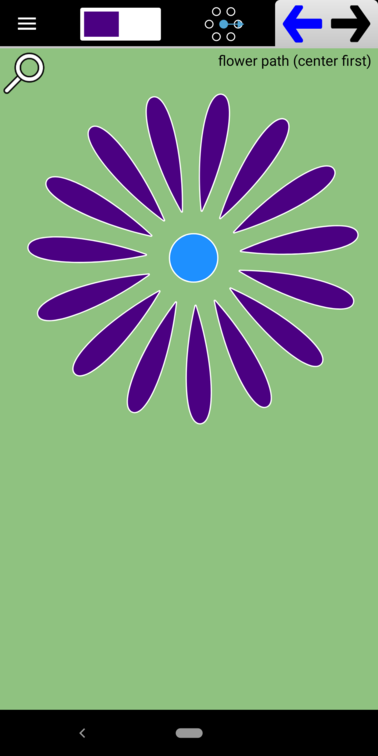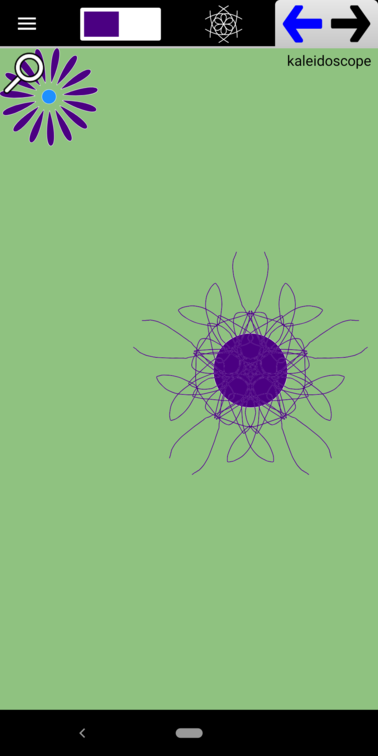The Zoom Button in the upper left hand corner toggles the Paper between Drawing Mode and Zoom Mode. Here is Doodleback in Drawing Mode.
And here is Doodleback in Zoom Mode after the Zoom Button has been pressed.
Besides the label at the top of the screen, you can immediately recognize Zoom Mode by the fact that all Paths are now drawn in outline. Also, the current Zoom level and the coordinates of the upper left corner are shown in the header of the page. In this example, the scale is 0.85 and the coordinates of the upper left corner are (-127.15,112.24). Zoom Mode allows you to zoom in or out of the model and to pan the model in any direction. Pinch to zoom. Drag with a single finger to pan. You can also reposition the model by tapping the reset button in the header. It’s the crosshair button in the upper right corner. Tapping the button will give you two options:
- Reset Scale & Position
- Fit All Paths on Screen
“Reset Scale & Position” will reset the scale to 1 and the top left coordinate to (0,0). “Fit All Paths on Screen” will attempt to fit all the paths over the entire canvas onto the current screen. For example, you might see this.
“Fit All Paths on Screen” is a good way to see any stray paths that you might have constructed elsewhere but forgotten about it.